How to mark a course as completed for a student in Genius
This tutorial will show you how to mark a course completed for a student in your class. This will likely be most useful for students as they complete Flex courses throughout the year. Please make sure you have all grades updated in Canvas and QMS before marking complete. As soon as that is all updated, mark your student complete so they will no longer receive login and course notifications from Genius and Canvas.
1. Navigate to https://learn.qvs.qsi.org/Dashboard.aspx
2. Click "Sections"
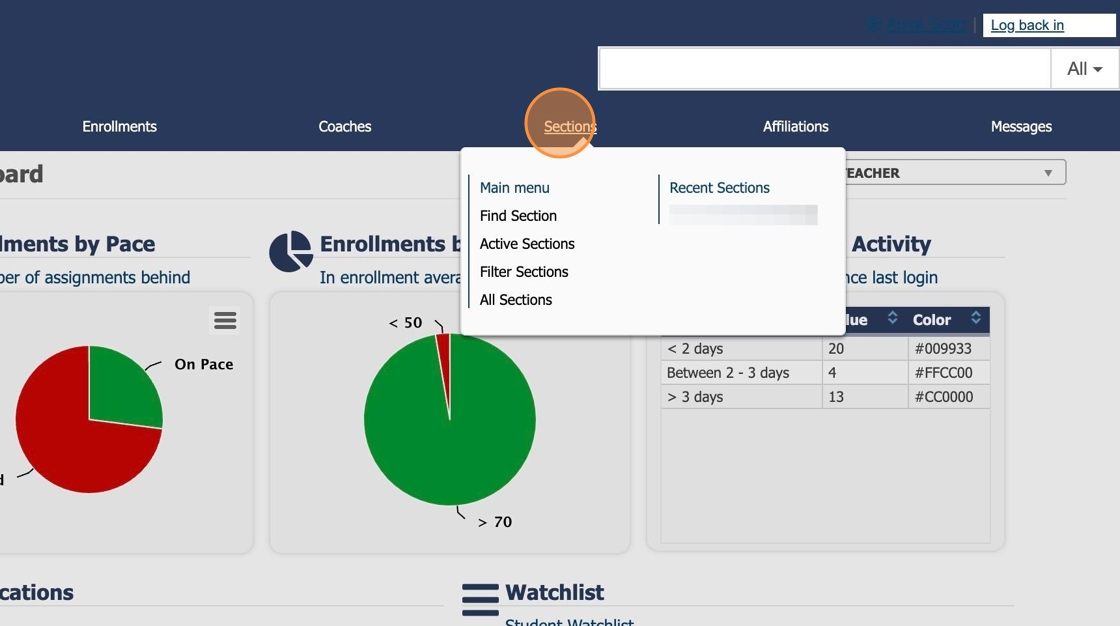
3. Click the course name where the student is enrolled
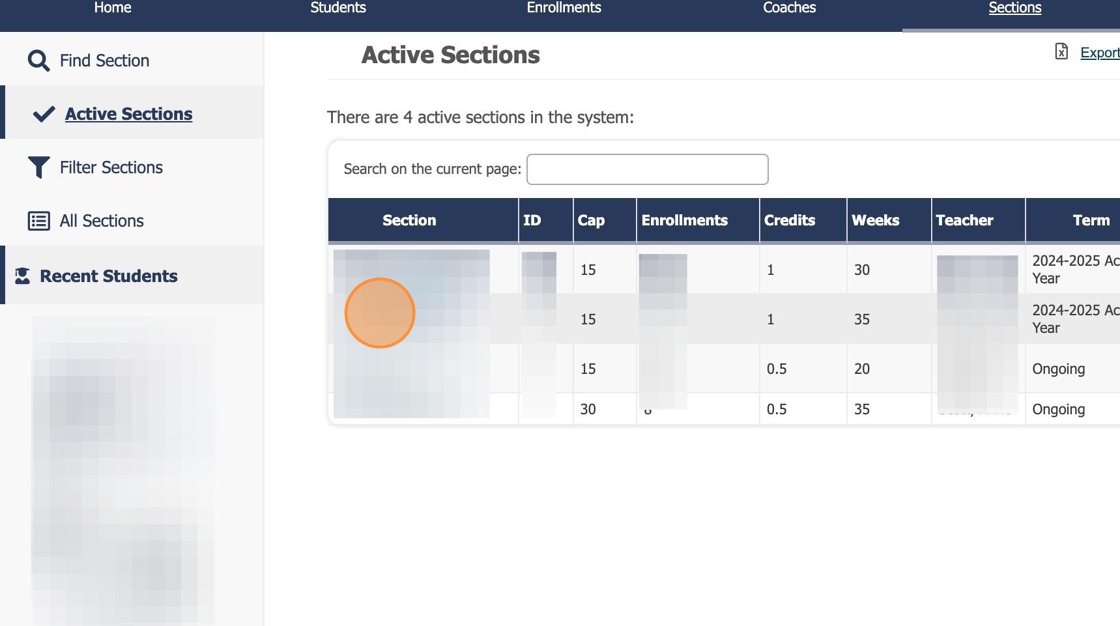
4. Click "Current Enrollments"
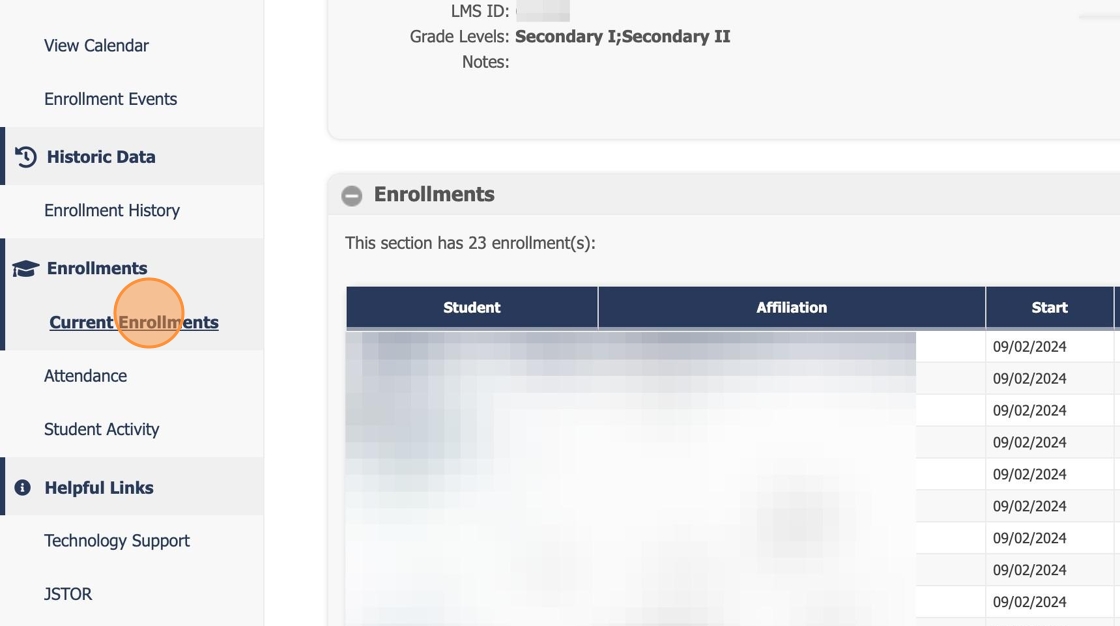
5. Scroll down to the student who is complete and click the checkbox in front of their name.
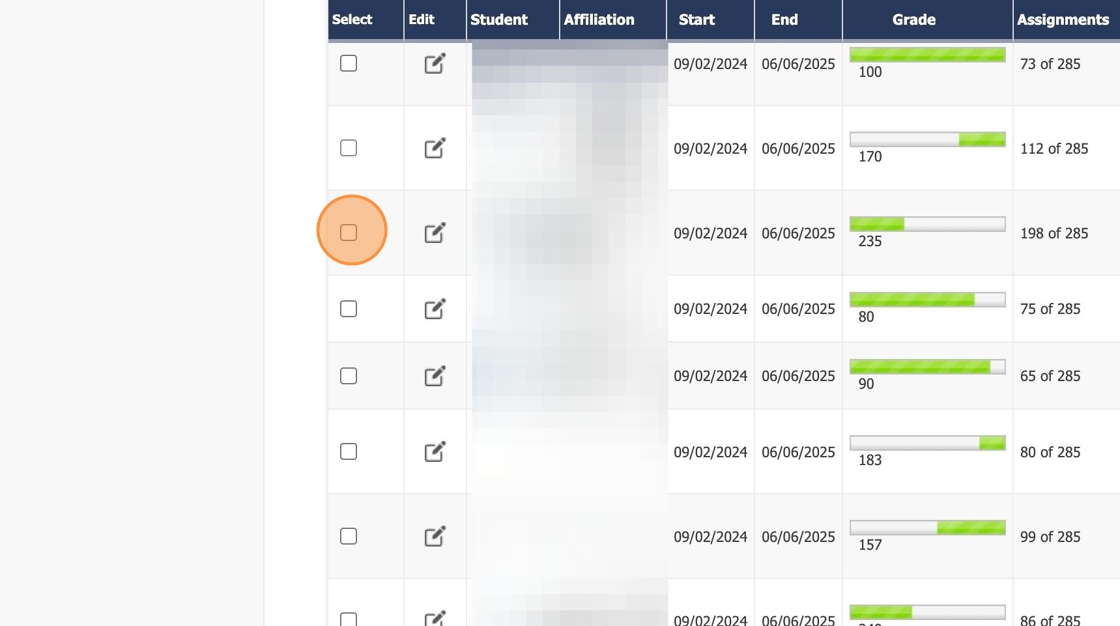
6. Click "Complete Selected" and you're done.
