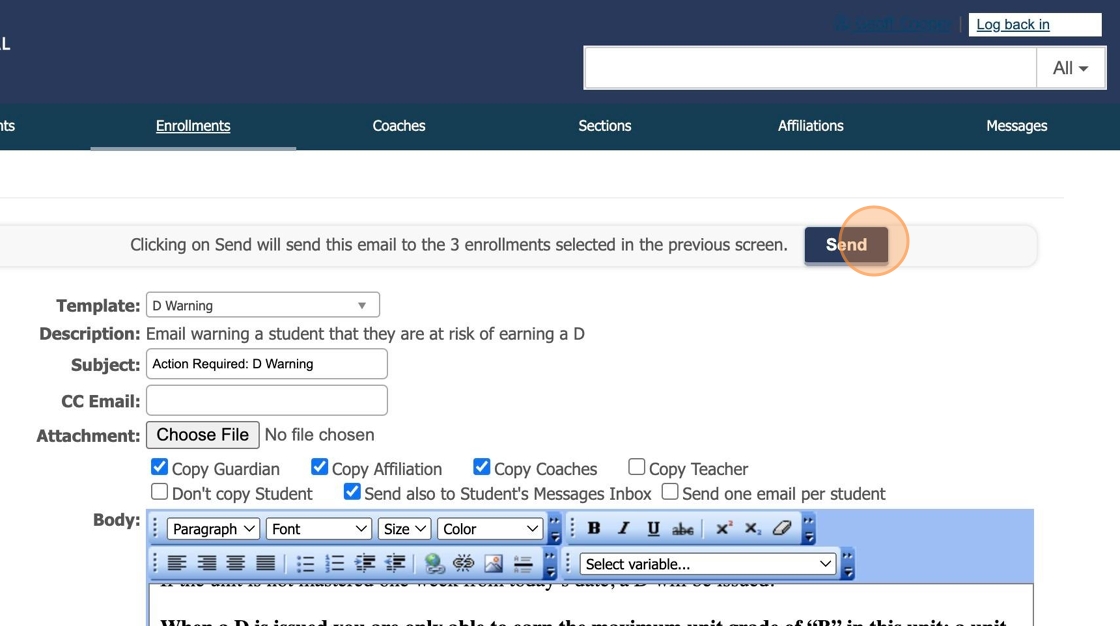How To Send a Genius Email Template
1. Navigate to https://learn.qvs.qsi.org/Dashboard.aspx
2. Click "Enrollments"
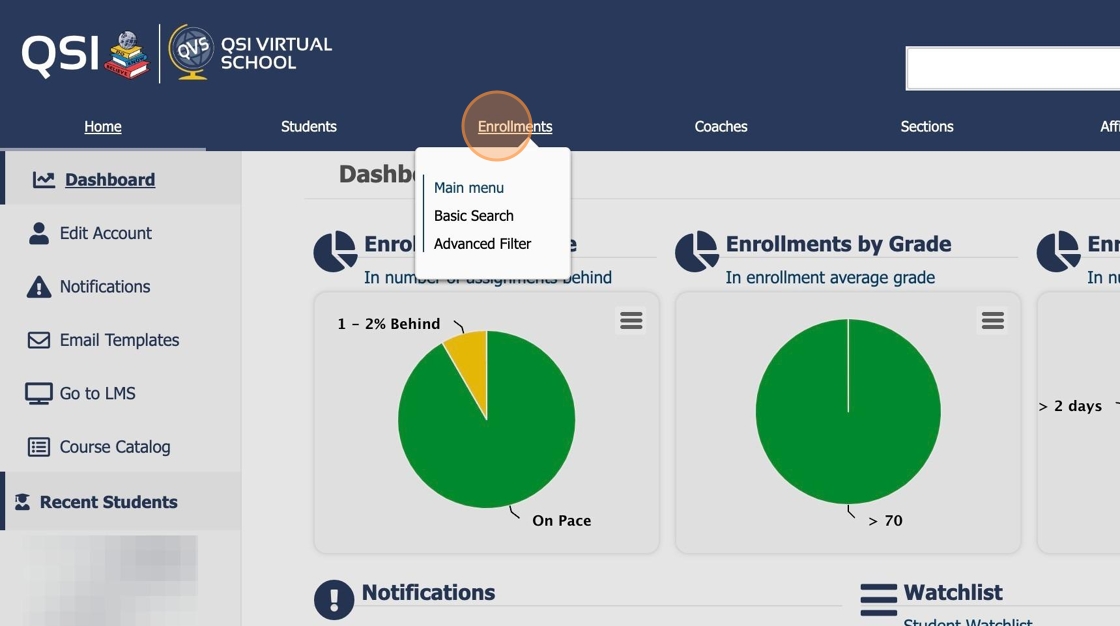
3. Click "Get Data" button. You don't need to add anything in the fields.
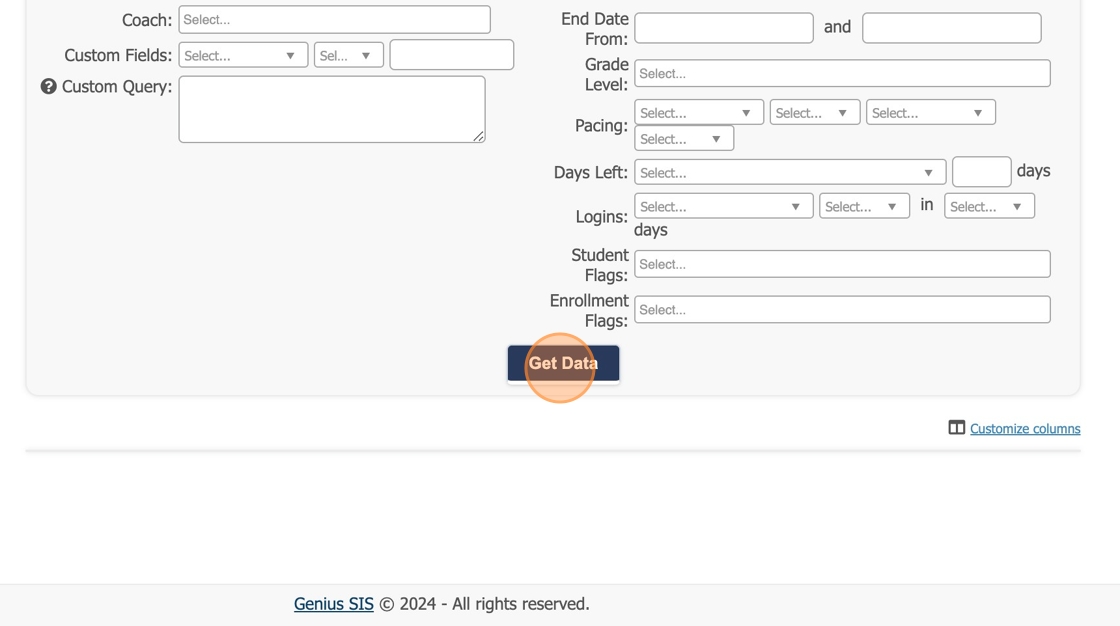
4. To uncheck all students, click the "Check All" field.

5. Select all students you want to send a D Warning or D Notification to.
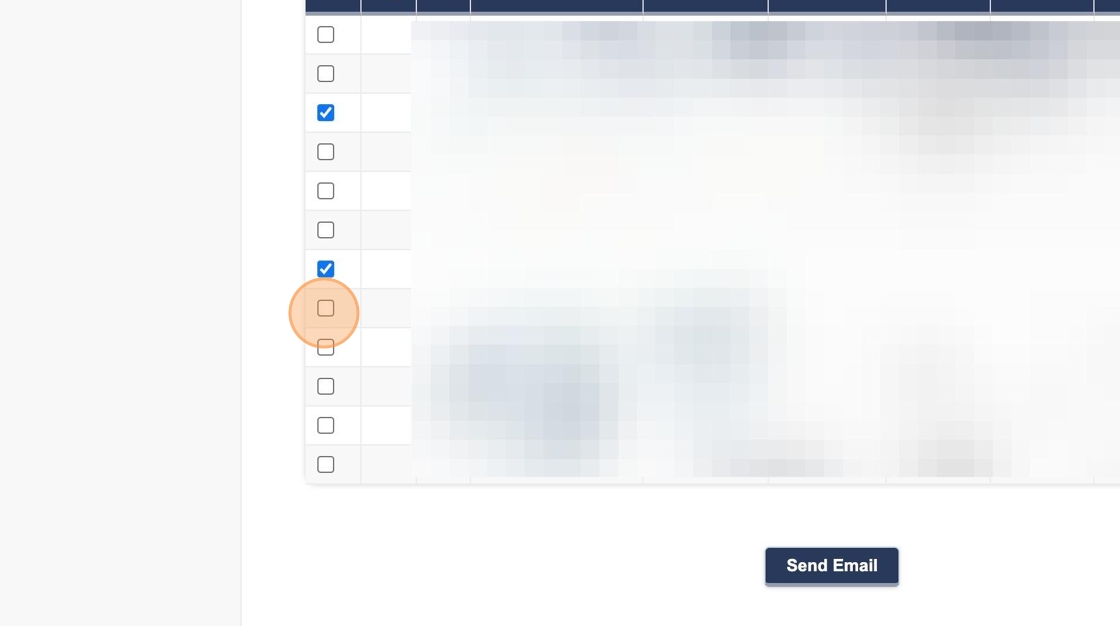
6. Click "Send Email".
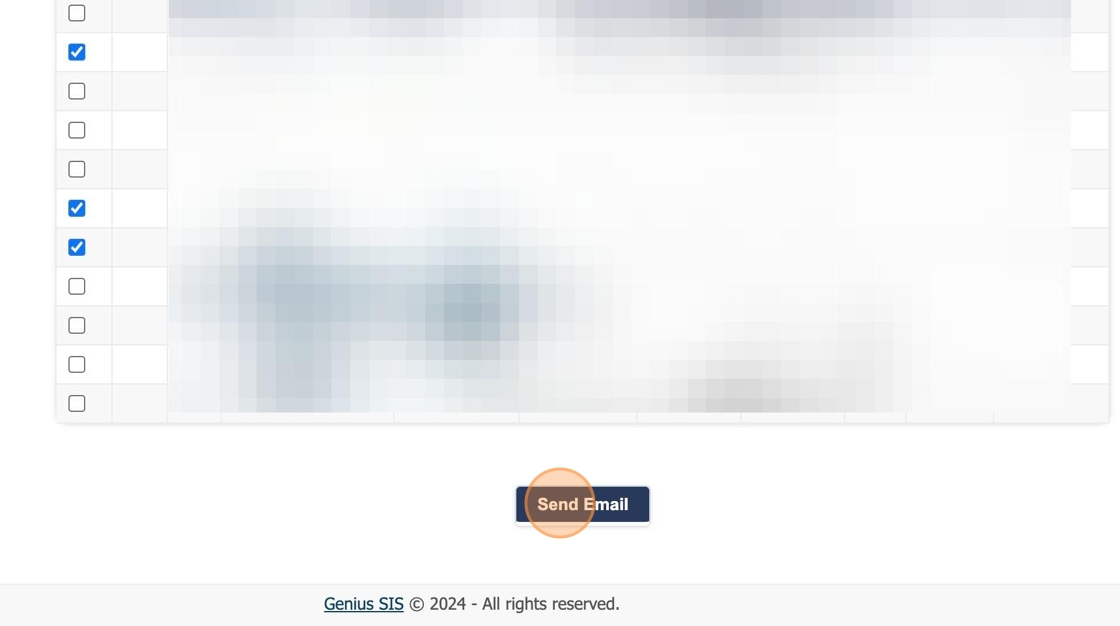
7. Click on the drop down arrow in the template field.

8. Click "D Warning". You will notice after selecting the template, that the proper recipients have been pre-filled so you don't have to do anything further in this step.

9. Add the unit name where indicated in the first line. Modify any of the text that is pertinent to your class. If you want to type your name in addition to having your signature automatically added, please type in your name after the complimentary close. Click "Update Sample" to see your changes. When it looks correct, you may proceed to the next step.
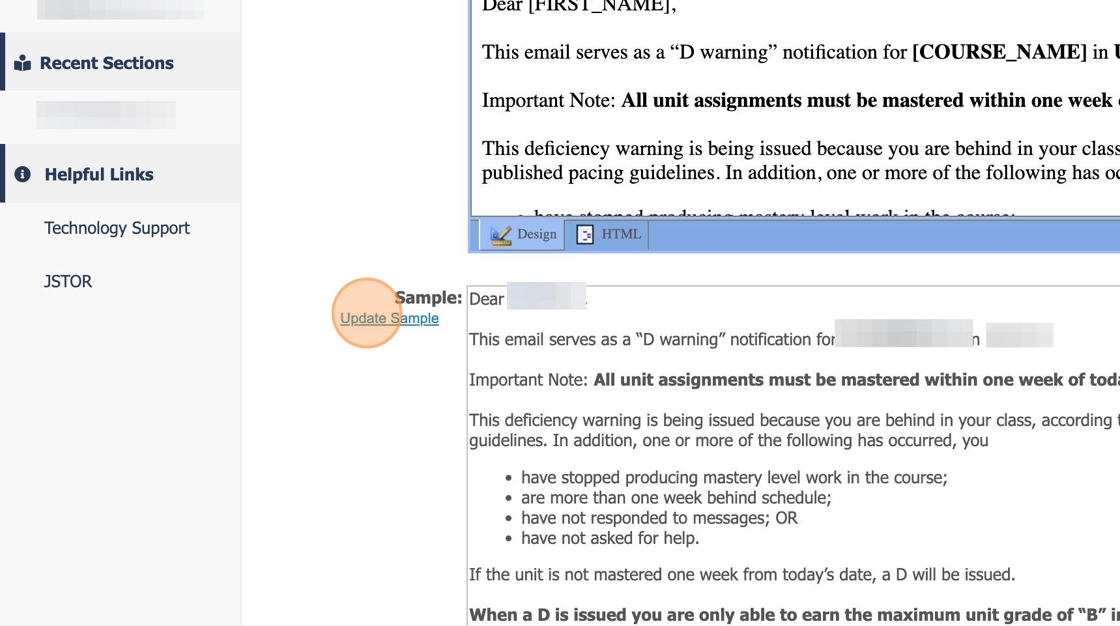
10. Click the "Send" button. All emails are sent to the proper recipients at this time.