How to Update Canvas Course Due Dates in Bulk Using the MultiTool
1. Navigate to the course you want to update due dates in.

2. Click "MultiTool"

3. Click 'Due Date Modifier'

4. Click "Bulk Updates"

5. Click "Check All" if you wish to change all due dates in the course. Alternatively, you can manually select the assignments you wish to update.
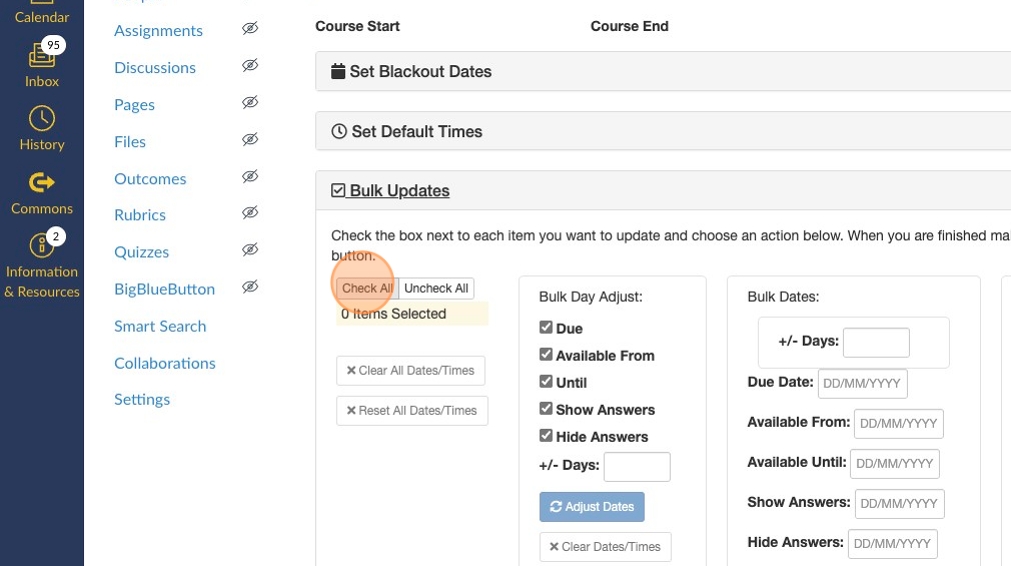
6. Deselect all the elements you do not need. For changing basic due dates, be sure to keep the 'Due' field selected.

7. Click the "+/- Days:" field. To move forward one year, type '364' in this field.

8. Once you have done this, scroll down to your assignments.

9. Next to the calendar icon, you will see the updated date. Confirm that this is correct.

10. Once you have checked that the dates adjusted correctly, click 'Adjust Dates'

11. To complete the process, click "Update Canvas" (This button may take a few seconds to appear if you have a course with many assignments).

12. Click "Modules" to confirm the dates have been correctly adjusted.

13. You should see that the dates for assignments are updated.
